
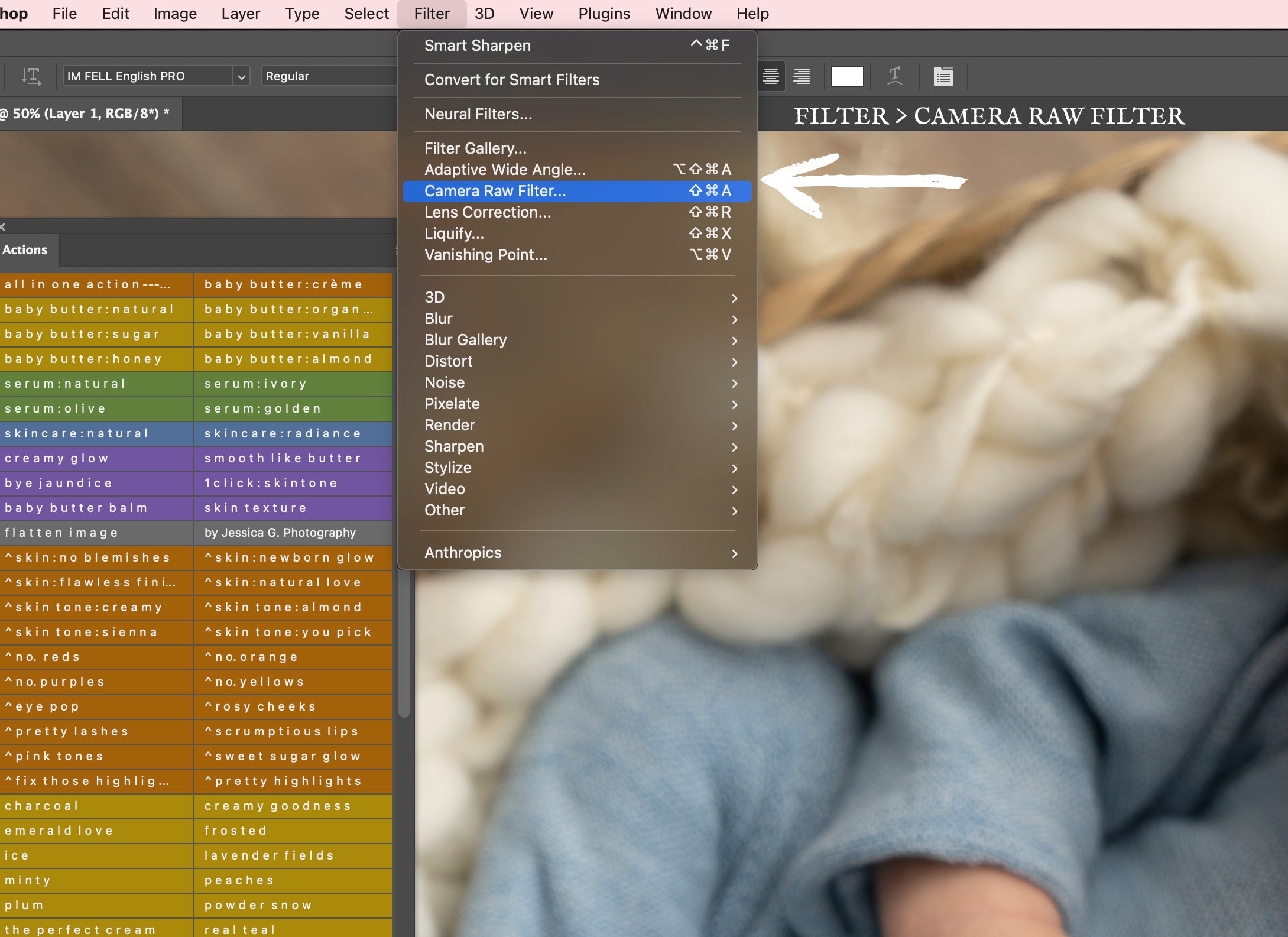




Sooo many photographers and clients asked me about these gorgeous dresses and you know I LOVE supporting small businesses and sharing so here are the links!! The white robe/dress is...
so I shared about my vinyl floors in a facebook group and it went crazy. I tried to message everyone but now im locked out and can't send messages so...
The Cotton and Snowflake presets for Lightroom and ACR each bring a unique vibe to your photos, perfect for different tastes. Cotton Lightroom and ACR Presets give your images a...
Image by April Mae Photography + Finishing Touch 2.0 Newborn, Baby & Maternity Retouching Photoshop Actions Exposure Fix BASE : Color Retouching Workflow : Newborn Skin Tone Workflow Face Detail...
Leave a comment